Download MetaTrader 4
Download MT4 with us and access 99%+ server uptime1, 24-hour support, and a range of free indicators and add-ons. Here’s how to get started.
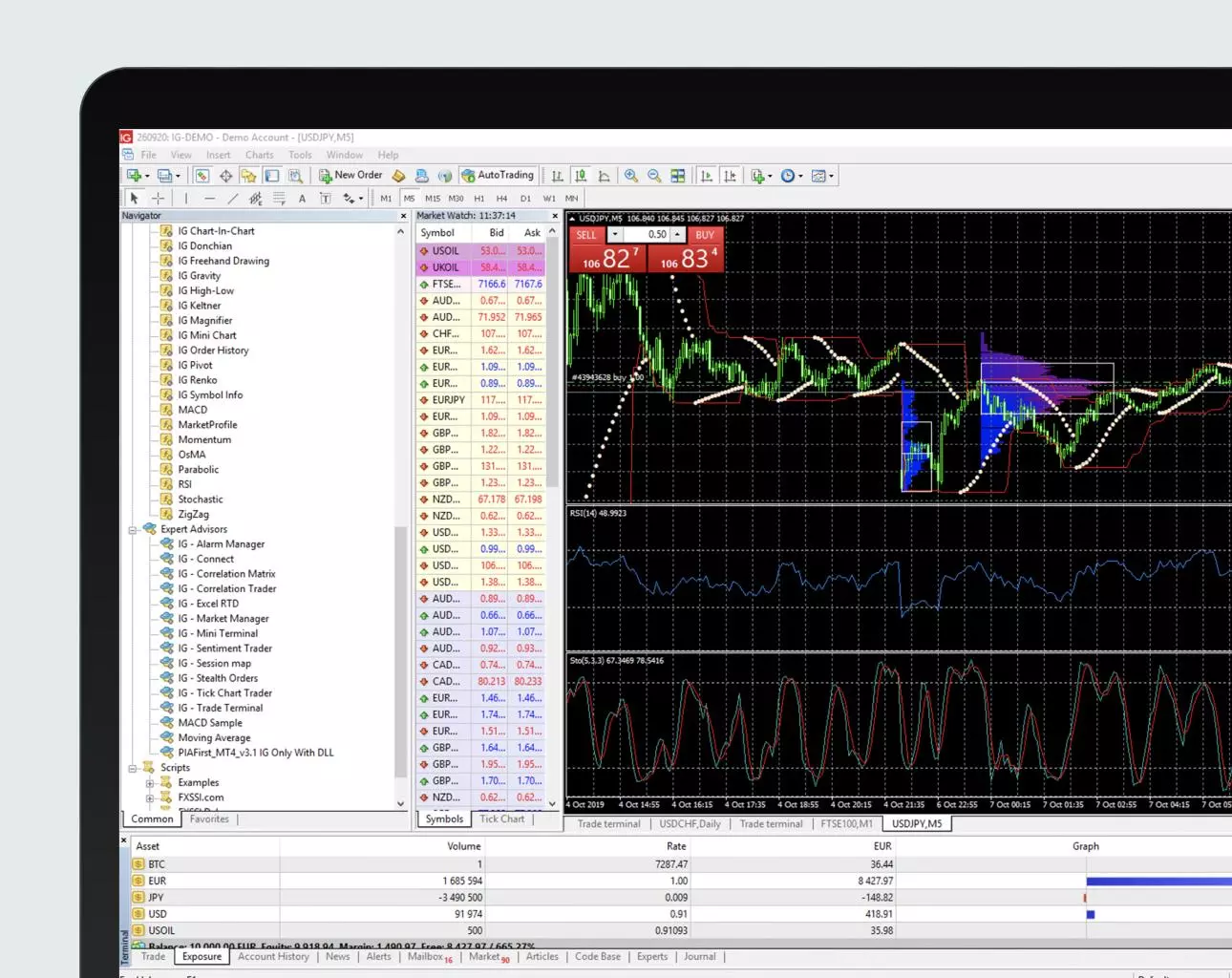
How to download MT4
Downloading MetaTrader 4 from IG is simple. Here’s a step-by-step guide explaining how.
1. Create a live IG account
- For a demo MT4 account, visit our MT4 demo account creation page
2. Once you have an account, visit your My IG dashboard
3. Click on ‘add an account’ at the bottom right of the screen

4. Select MT4 CFD account

5. Start the download process:
If you have trouble logging in, check our MT4 help and support area.
You can also practise trading on MT4 with our MT4 demo account:
How to install MT4 on Mobile
MT4 is also available as a mobile platform, which you can use with an IG account to access our unique MT4 offering. To download MT4 on mobile:
- Go to the Apple App Store or Google Play
- Search ‘MetaTrader 4’ and click download
- Open the MT4 app on your chosen device and sign in with your IG account
FAQs
What are the MT4 system requirements?
There are some system requirements for using the MT4 platform. Below you’ll find a table with the minimum and recommended system requirements to install and run MT4 on your computer.
| MT4 | Minimum requirements | Recommended requirements |
|---|---|---|
| Operating system | Windows server 2012 RS Standard x64 | Windows server 2016 standard x64 |
| CPU | Intel i7 4xxx series quad-core or higher | Intel Xeon E3, E5 series quad-core or higher |
| RAM | 8GB | 16 GB |
| HDD | RAID-1 array with 2x1 TB SATA HDDS | RAID-1 array with two 480GB SSDs |
| Monitor resolution | 1280x800 | 1280x800 or more |
| Network | 100 Mbit/s Ethernet with 10Mbit/s bandwidth | 100 Mbit/s Ethernet with 50Mbit/s bandwidth |
How do I update MT4?
MT4 updates automatically from within the terminal. The update system is always enabled, and it cannot be disabled, which means that you are always using the newest version of MT4.
For more information about MT4, visit our page on what MT4 is and how you use it – as well as the range of MetaTrader 4 indicators and add-ons you get for free when you download MT4 from IG.
1 99.9% MT4 platform uptime per six months from 1st December 2023.