Download MetaTrader 4
Download MT4 with us and access 99%+ server uptime, 24-hour specialist support, and a range of free indicators and add-ons. Here’s how to get started.
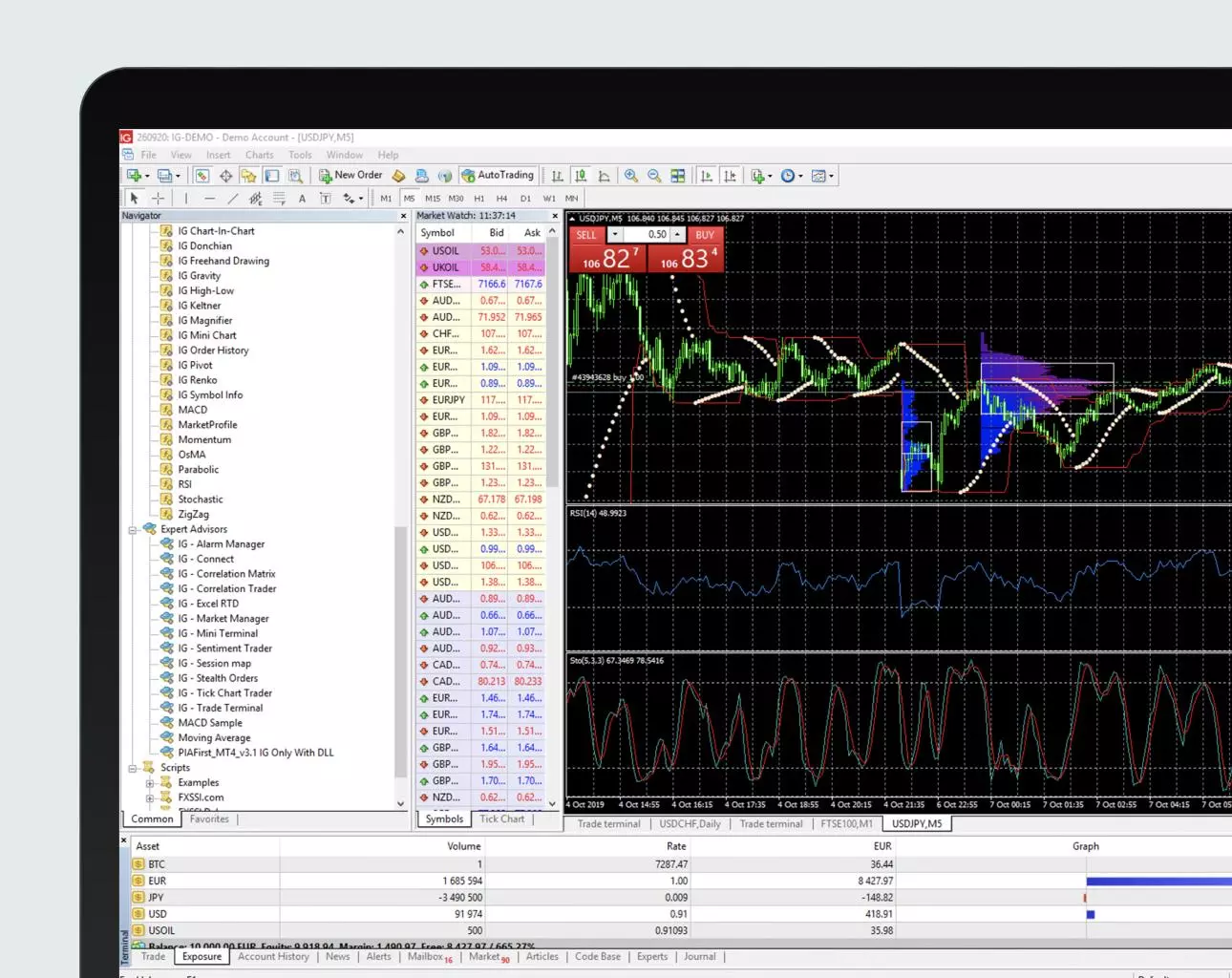
How to download MT4
Use this step-by-step guide to help you download MT4 through our platform.
1. Create a live account with us for spread betting, CFDs or both
2. Visit your My IG dashboard
3. Click on ‘add an account’ at the bottom right of the screen
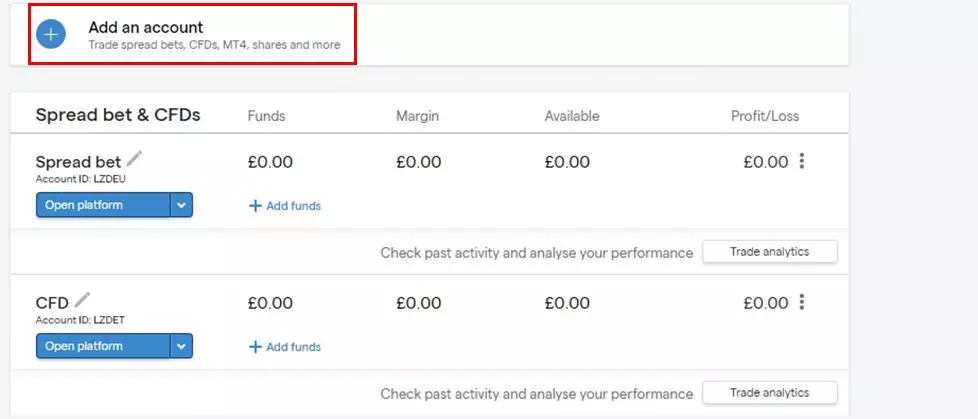
4. Select an MT4 spread betting or MT4 CFD account
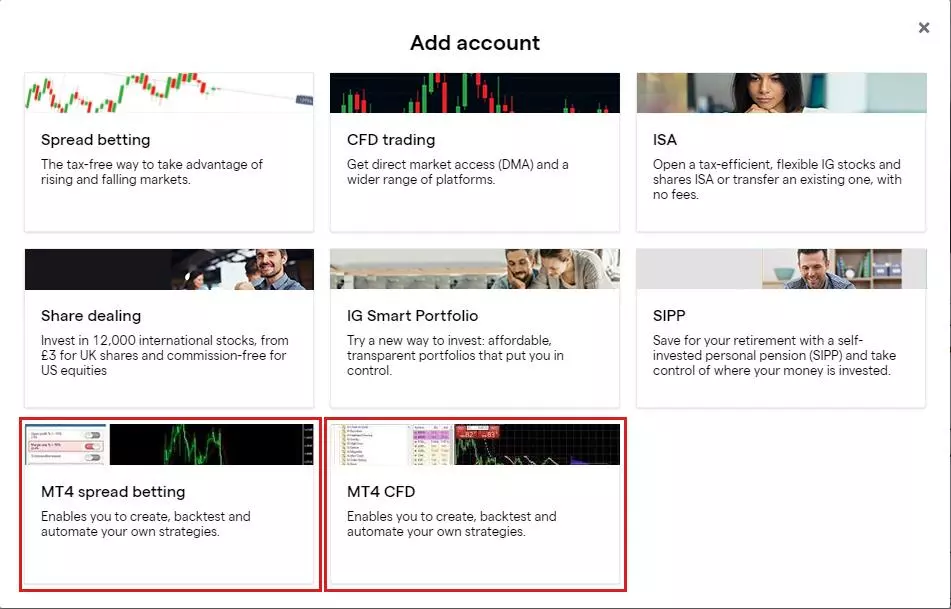
5. Start the download process:
If you have trouble logging in, check our MT4 help and support area.
You can also practise trading on MT4 risk-free with our MT4 demo.
How to get MT4 on mobile
To access our unique MT4 offering through the mobile app, you’ll need to login using your IG account credentials. To download MT4 on mobile:
Go to the Apple App Store or Google Play
Search ‘MetaTrader 4’ and click download
Open the MT4 app on your chosen device and sign in with your IG account details
FAQs
How do I update MT4?
MT4 updates automatically from within the terminal. The update system is always enabled, which means that you are always using the newest version of MT4.
For more information about MT4, visit our page which explains what MT4 is and how you use it – as well as the range of MetaTrader 4 indicators and add-ons you get for free when you download MT4 from us.
How do you install MT4 on Mac?
To install MT4 on Mac, follow the steps set out here. Once you’ve downloaded MT4, drag it to the ‘Applications’ folder and follow the on-screen prompts.
How do you install MT4 on Windows?
To install MT4 on Windows, follow the steps set out here. Once the download is complete, start the download wizard and follow the on-screen prompts.
Try these next
Perform technical analysis and customise your MT4 platform with free indicators and add-ons.
Learn more about using our virtual private servers to run your MT4 algorithms 24/7.
Gain confidence trading with MT4 in a risk-free environment by signing up for a free demo account.
