If you'd like to make sure you never miss an update from us, simply add our email address to your Safe Senders list.
We will never spam you or pass on your details to third parties, and you can unsubscribe from our messages at any point.
Apple Mail
You will need to add our 'From' addresses: support.ch@ig.com, to your address book:
- From your inbox, open an email from us
- In the From: line, click on IG to bring up an options box
- When it asks to add as a new contact, click the Add button
BlackBerry
Add our From addresses: support.ch@ig.com to your Safe Senders list:
- Scroll up to the message header of one of our emails
- Get to the field where the name is listed, click the Berry button and then click Show Address
- Select and Copy the address to the clipboard
- Go into Address Book and find the user
- Select Save
- Click to edit it, and then click the Berry button to add another email address
- Paste it in and click Save
Lotus Notes
New subscribers: You will need to add us to your Safe Senders list:
- Under the Actions menu go to Tools and then Mail Rules
- Click on New Rule near the top
- Under Create condition there are boxes containing sender and contains. Type 'ig.com' in the third box, then click Add
- Under Specify actions, there is a box labeled Move to folder. Click the Select button to the right and choose Inbox
- Click Add Action, then OK
Existing subscribers: You will need to add IG's From'address: support.ch@ig.com to your address book:
- Open an email from IG
- Click on the Actions menu
- Select Tools and click on Add Sender To Address Book
- Click OK
Entourage
Add our From addresses: support.ch@ig.com to your Safe Senders list:
- Open the email
- Right-click the sender's email address
- Select Add to Address Book in the short-cut menu
- Verify the sender's contact details
- Click Save
AOL
New Subscribers: You will need to add our From addresses: support.ch@ig.com, to your AOL address book:
- Click the Mail menu and select Address Book
- Wait for the Address Book window to pop up, then click the Add button
- Wait for the Address Card for New Contact window to load
- Paste support.ch@ig.com into the Other Email field
- Make our From address the primary email address by ticking the associated check box
- Click the Save button
Existing Subscribers: If our emails are in your AOL Spam Folder, please open the email and then click the This Is Not Spam button. Next, please add support.ch@ig.com onto your address book as described above.
Yahoo
New Subscribers: You will need to set up a filter to redirect our emails into your inbox:
Open your mailbox and click on Mail Options (upper right-hand corner)
Select Filters (bottom left-hand corner)
Click the Add link on the filters page
Update the From header: rule with the following two pieces of information: contains @ig.com. (This tells Yahoo to identify our emails based on their From address.)
Click the Choose Folder pull-down menu and select Inbox
Pick the Add Filter button
Existing Subscribers: If our email is getting stuck in your Yahoo Bulk Folder, please open the email and click the 'Not Spam' button. Next, check to see if the email addresses are in your Blocked Addresses list. If you see support.ch@ig.com on this list, select it and click the Remove Block button. Lastly, please set up a filter as outlined above.
Mozilla Thunderbird
New Subscribers: You will need to add our From addresses: support.ch@ig.com, to your Thunderbird Address Book and configure your Junk Mail Controls to add us to your Safe Senders list.
- Click the Address Book button
- Make sure the Personal Address Book is highlighted
- Click the New Card button. This will launch a New Card window that has three tabs: Contact, Address & Other
- Under the Contact tab, copy and paste our From addresses, support.ch@ig.com into the email dialog box
- Click OK
Gmail
- Log in to Gmail
- Click Settings in the upper-right corner
- Click on the Filters tab, and then follow the Create a new filter link
- Fill in the first step with the following details, and click the Next Step button
- Fill in the second step with the following details, and click the Create Filter button
Existing subscribers: How to check if our email is in the spam folder:
- Click Spam along the left side of any Gmail page
- Tick the box next to our email
- Click Not Spam button along the top
Hotmail Live Windows / Hotmail
New Subscribers: Click on Mark as Safe near the From portion of the email. Alternatively:
- Log in to Hotmail
- In the upper-right corner of your inbox click 'Options' and then select 'More Options'
- Under the Junk Email click Safe and Blocked Senders
- Under Safe and Blocked Senders click Safe Senders
- Type support.ch@ig.com and then click the box Add to List
Existing Subscribers: If our email is in your Junk Email Folder, open the email and click the Not Junk button. Next, check to see if our email addresses are in your 'Blocked Senders' list. If you see support.ch@ig.com on this list, select it and click the Remove button. Finally, if you have not done so, add support.ch@ig.com into your Safe List as outlined above.
Outook Express (6+)
- Open an email from us
- Left-click the sender icon, or right-click the sender's name
- Click Add To Contacts
- Click Save And Close
Outlook 2010
- On the Home tab, in the Delete group, click Junk, and then click Junk E-mail Options
- Click Add on the Safe Recipients tab
- In the Enter an e-mail address or Internet domain name to be added to the list box, enter @ig.com
- Click OK
Outlook 2003/2007
- Add our domain, @ig, to your safe senders list:
- On the Tools menu, click Actions
- In the Preferences tab, click Junk Email
- Select the Add Sender's Domain tab, click Add
- In the Add address or domain, put @ig.com
- Click OK