Why isn't MT4 working?
If MT4 isn’t working, it’s most probably down to a login issue. First check whether you’re getting any of the following messages:
On desktop
Take a look at the bottom right of the platform for an ‘invalid account’ or ‘no connection’ message.
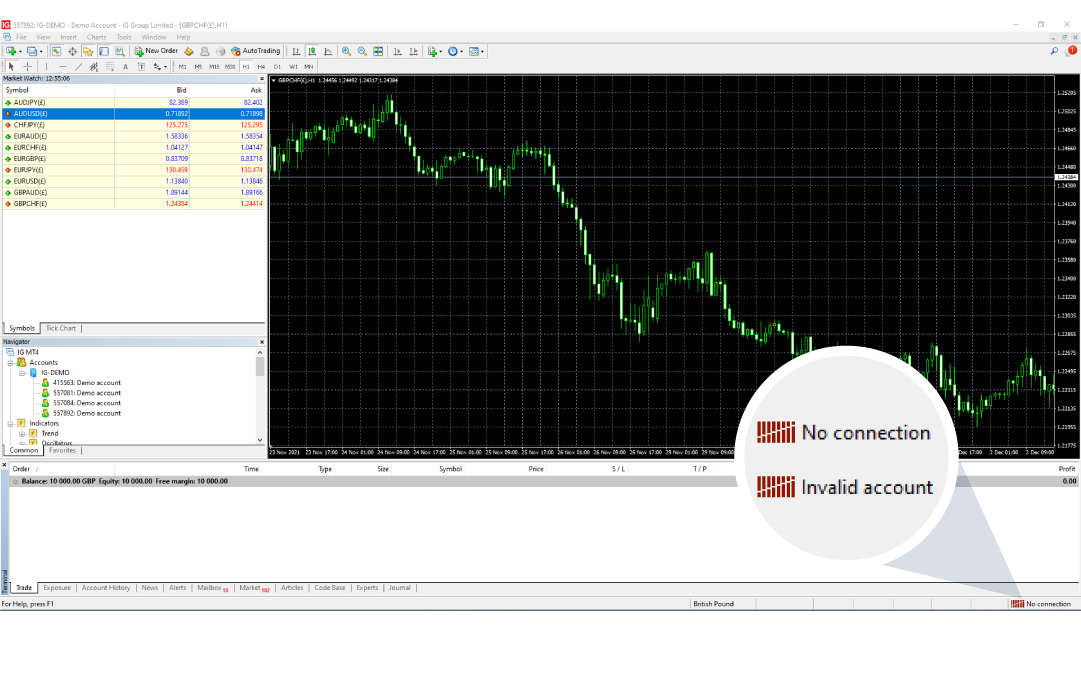
On mobile
If you’re using the mobile app, check to see if you’re ‘disconnected’ at the top of the settings menu.
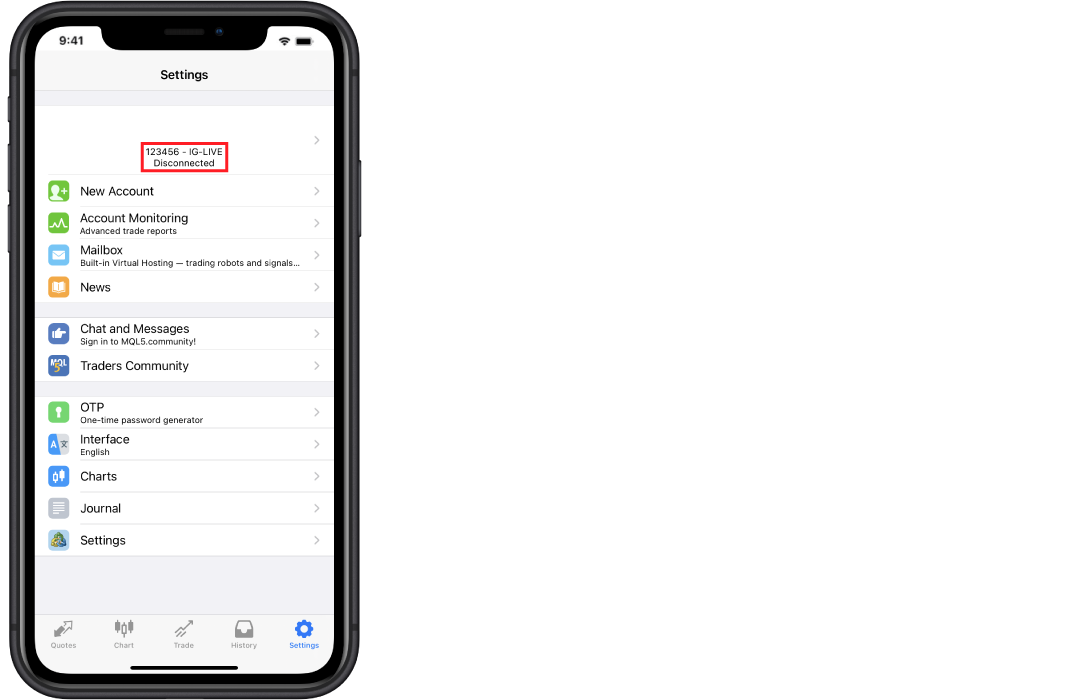
If you see any of these messages, you’re probably not logged in correctly. Try these troubleshooting steps to resolve the issue:
Check your login: your MT4 login is different from your IG username – it’s either a five or six digit account number, with no letters.
Check your password: your MT4 password also differs from your IG password. You would have received it via email when you added your MT4 account. Click here for steps on how to change your MT4 password.
Check the server:make sure you are logging into an IG Server, If the first IG-Live server isn't working, please try switching to IG-Live2.
On desktop
Go to ‘file’ and select ‘log into trade account’. The below window should pop up, where you can select the correct server.
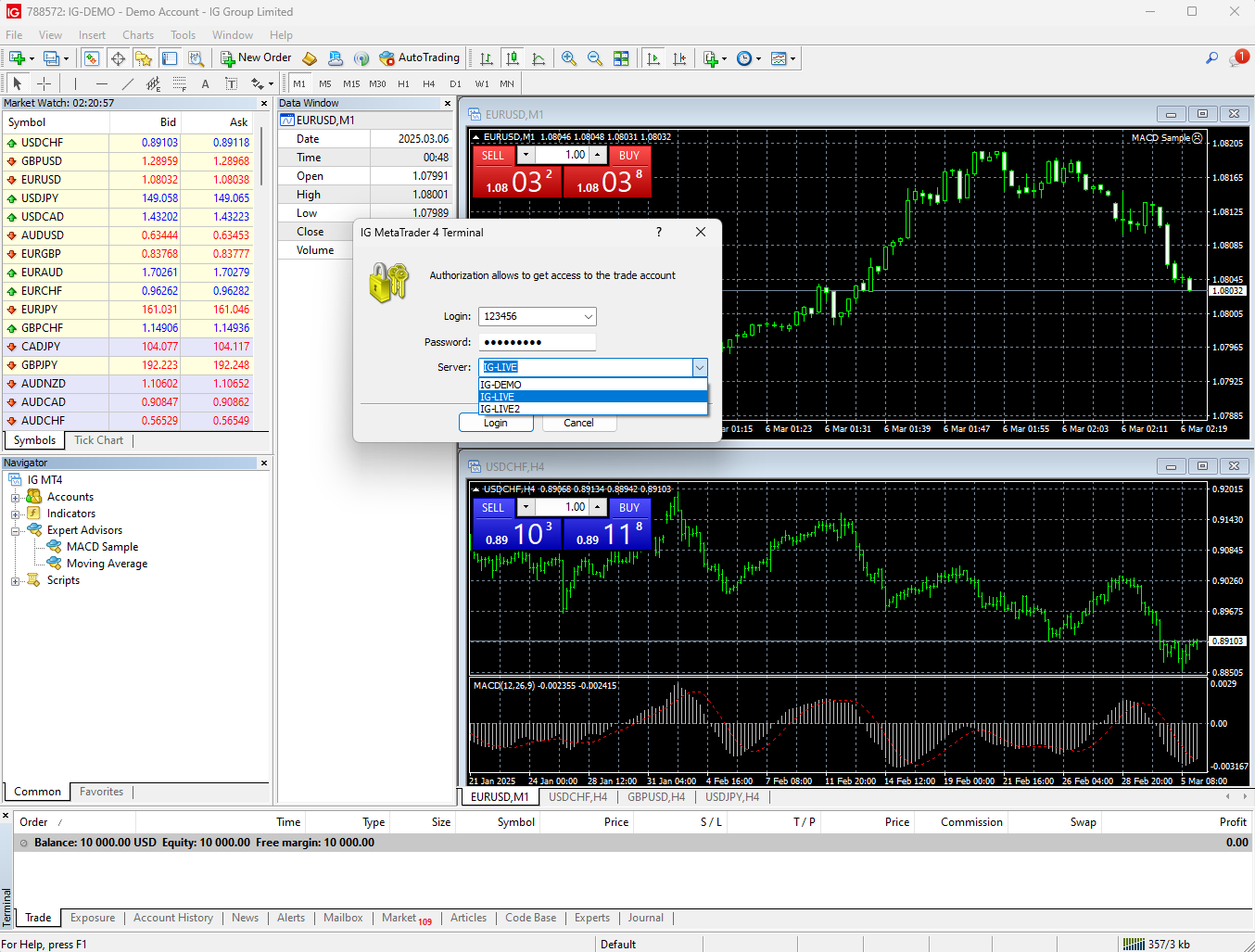

On mobile
Go into settings and select ‘log in’ to choose the server you want to access.
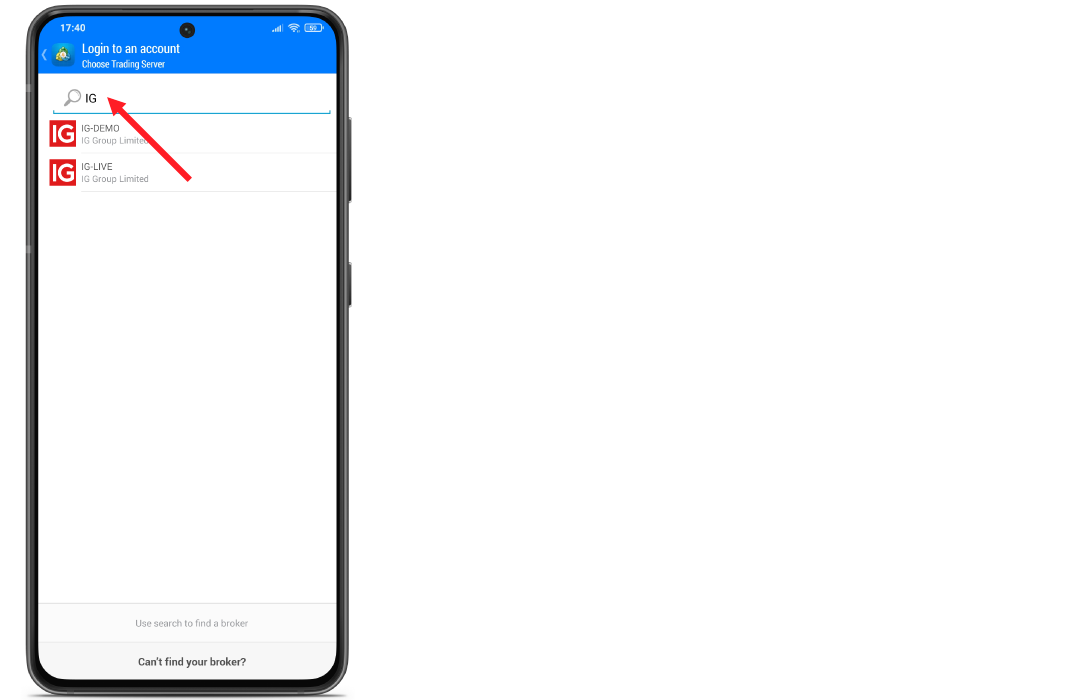
As well as checking that you’re on the correct live server, it’s worth making sure you’re not trying to log into a demo server.
How to check if you’re logged in
If you’ve successfully logged in, you will see the prices in the ‘marketwatch’ section on the left-hand side of MT4 updating and the connection box will look like this:
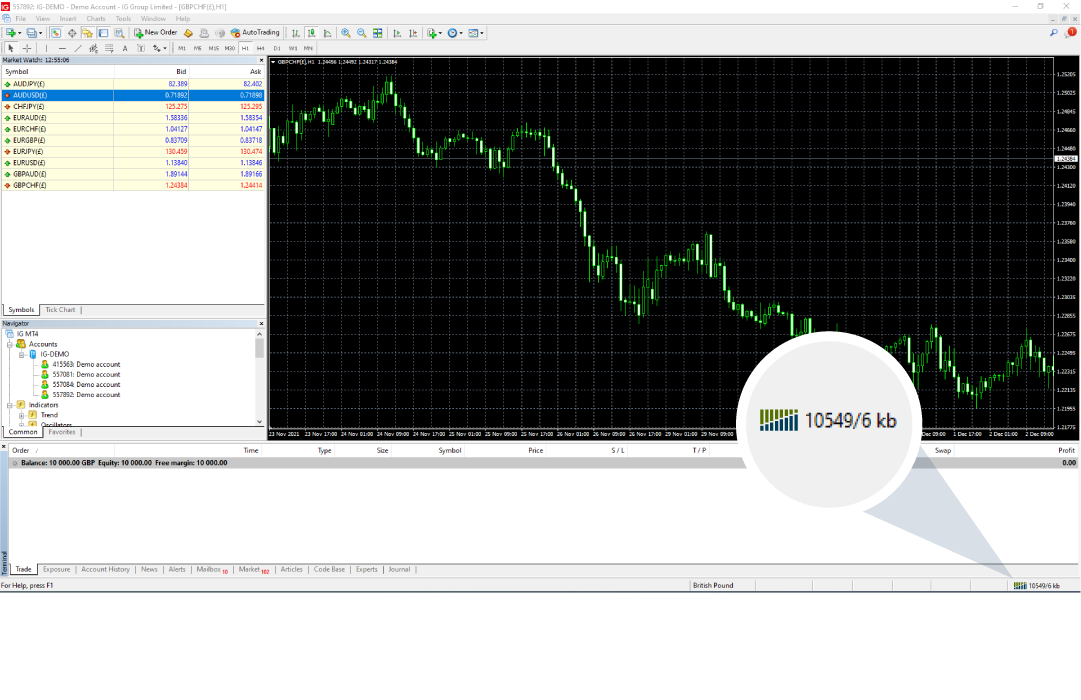
Lastly, if it’s still not working, check our platform status page to ensure MT4 is up and running.