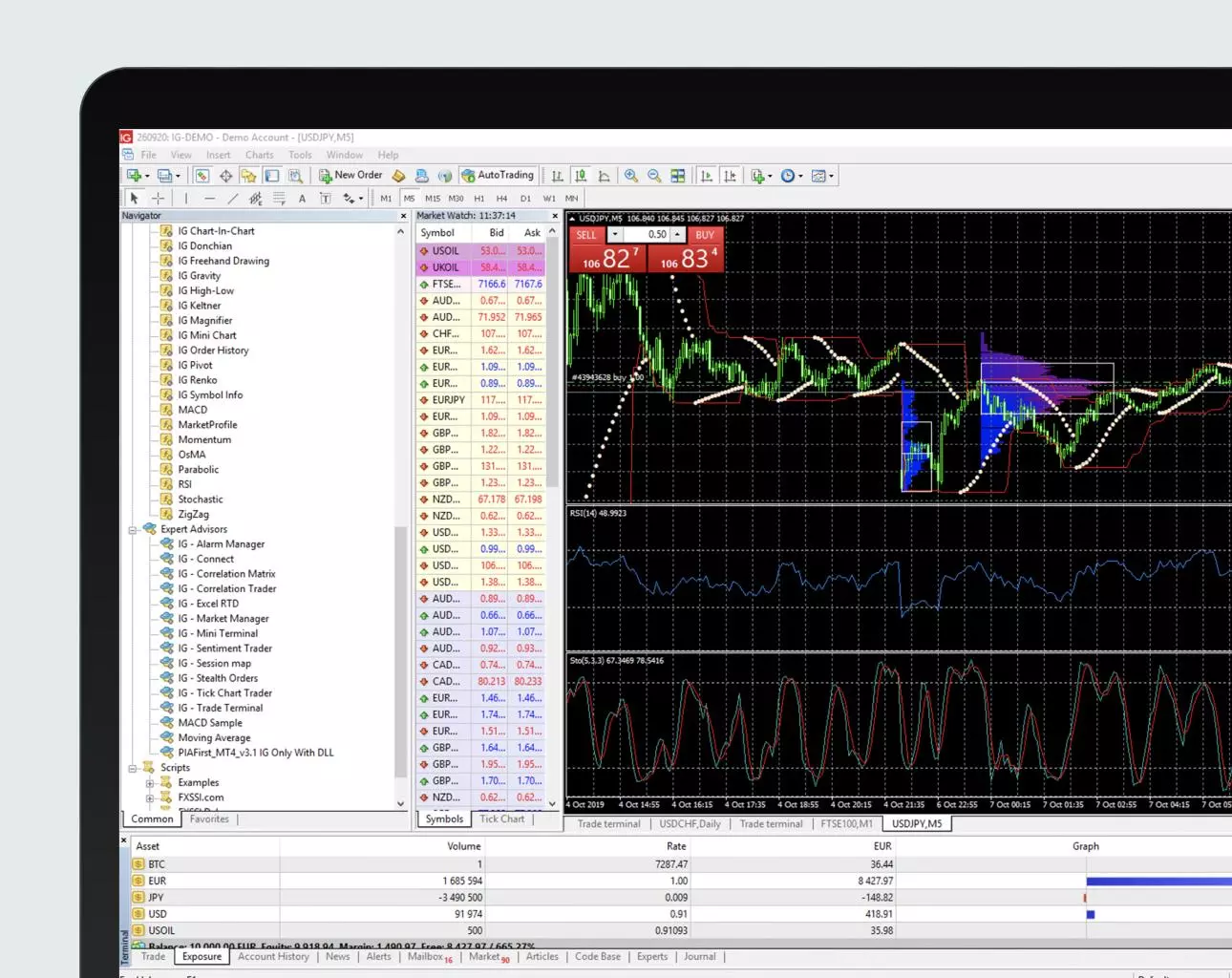
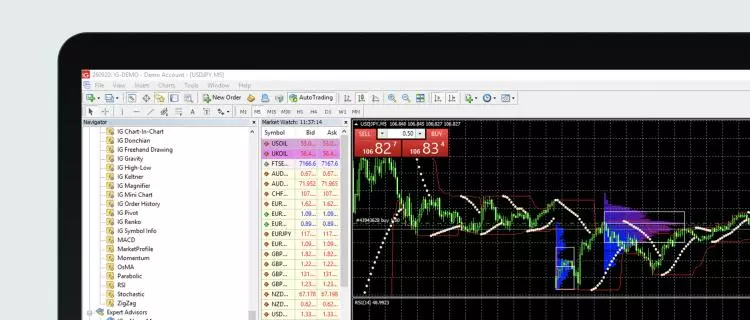
MetaTrader 4 Indicators and Add-ons
MetaTrader 4 indicators and add-ons let you customize the MT4 platform. Learn about some different MT4 indicators and add-ons – including the ones you get from us for free.
You can contact us on 312 981 0499 or newaccounts.us@ig.com. We're here 24hrs a day from 3am Saturday to 5pm Friday (EST).
You can contact us at: 312 981 0499
You can contact us on 312 981 0499 or newaccounts.us@ig.com. We're here 24hrs a day from 3am Saturday to 5pm Friday (EST).
You can contact us at: 312 981 0499
What are MetaTrader 4 Indicators?
MetaTrader 4 indicators are powerful technical analysis tools which can help you to identify market trends and provide evidence for your predictions about future price movements. When you download MT4 from us, you’ll get access to some of the most popular MT4 indicators for free.
What are MetaTrader 4 Add-ons?
MetaTrader 4 add-ons let you customize your trading experience when using the platform. Each MetaTrader 4 add-on has a specific purpose, so you may want to combine a few of them to get the platform working how you want it to. We’ll also give you a range of free add-ons when you download MT4 from us.
Download MetaTrader 4 Indicators and Add-ons
You can download your MetaTrader 4 indicators and add-ons directly from within the MT4 platform through the marketplace. When you download MT4 from us, the free add-ons and indicators that we give you will automatically be in the platform.
To access your indicators and add-ons in the MT4 platform, go to the ‘navigator’ window at the top left of your screen and open the ‘indicators’ folder. Then, simply drag the indicator onto one of your active price charts
Which Popular MT4 Indicators do we give you?
Here’s a run through of the MT4 indicators that you’ll get when you download MT4 from us.
Order history indicator

Examine any of your previous trades, overlaid onto MT4’s charts.
Pivot points indicator

Gauge market movement with pivot points and add alerts if they are needed.
High-low indicator

Find historic highs and lows on any chart, for any timeframe.
Renko indicator

Overlay any chart with Renko bars to analyze price movements with ease.
Chart group indicator
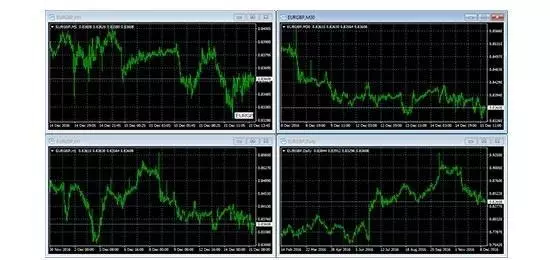
Link charts together, so that changing the symbol on one changes it for all.
Freehand drawing indicator

Draw on any chart completely freehand, at the press of a single button.
Which popular MT4 Add-ons do we give you?
Here are the free MT4 add-ons that you’ll get from us.
Mini terminal

Adapt MT4’s deal ticket and charts to your preferences with a host of highly configurable new features.
- Offering superior trade ticket functionality compared to the standard MT4 trade ticket
- See your entries, stops and limits displayed on charts
- Switch between pips and cash when viewing running profit or loss
- Undock charts from MT4 to view as part of your desktop
- Access interactive smart lines directly on charts when you create stops or limits
Trade terminal
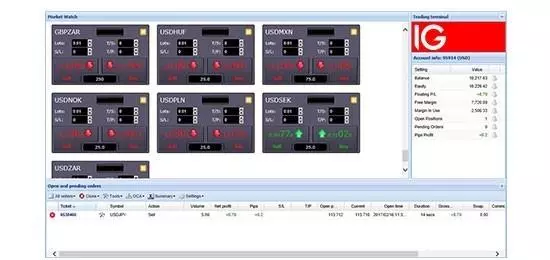
Control all of your trades from a single, powerful window.
- See an improved trade ticket with more detail, including the spread
- Access configurable risk management tools
- Create alerts based on account activity
- Carry out bulk actions on all your open positions
- Save trades as templates, including advanced order types like breakouts and reversions
Stealth orders

Keep your trades anonymous.
- Place stops or limit orders automatically using the app
- Add stop-losses and limits to your positions
Correlation matrix
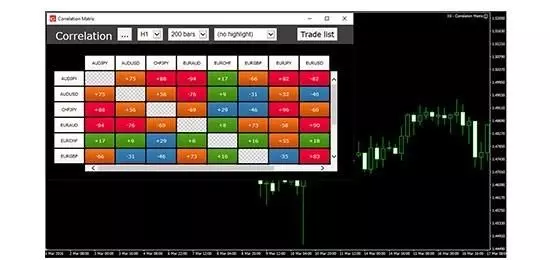
See any correlations in your watched markets, and limit your risk accordingly.
- Spot correlations at a glance
- Configure by timeframe or number of bars
Alarm manager

Manage all your alerts, or create new ones, in a single window.
- Set up notifications for a range of scenarios with automatic actions
- Create alerts using technical indicators
- View and edit alerts that you’ve created elsewhere
Connect
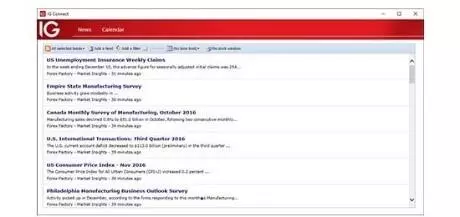
Get the latest news and upcoming market events in your trading platform.
- Add newsfeeds via RSS
- Access a detailed events calendar
- Real-time currency news from DailyFX
Market manager

Filter markets, view account details and check your open positions in one place.
Sentiment trader

Analyse market sentiment or view a historic price vs sentiment chart.
Tick chart trader
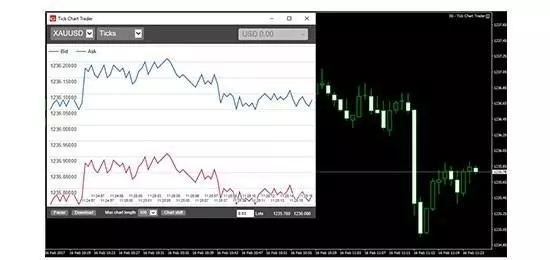
View a variety of tick charts and a new trade ticket for short term traders.
Correlation trader
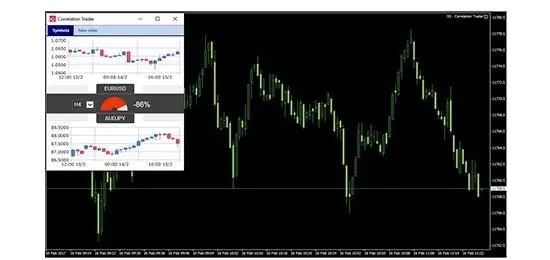
Gauge the correlations between any two markets.
Candle countdown

You can see the time remaining in the current bar for a variety of timeframes.
Session map

Shows you which market is currently open, whether that be New York, London or Tokyo.
What is Signal Centre?
Signal Centre is an Expert Adviser that provides trade ideas based on market research conducted by a combination of human-led analysis and AI technology. They include clear target levels and continuous updates for you to use while trading.
To access Signal Centre on MT4, you’ll first need to download and install it. Once you’ve done that, you should be able to see it under ‘Expert Advisors’, which is located in the ‘navigator’ tab towards the top left of the screen within the platform.

Then, when you’re ready to use Signal Centre, simply drag it from the navigator window onto an open price chart.

What is Autochartist?
Autochartist is a powerful pattern-recognition tool which automatically monitors the markets on your behalf. Its software is designed to identify trading opportunities for you based on support and resistance levels, and it does this 24 hours a day – giving you price alerts whenever a new opportunity is identified.
As well as the range of indicators and add-ons that we’ve already mentioned, you’ll also get free access to Autochartist when you download MT4 from us. It can be found on the MT4 platform by going to the ‘navigator’ window and clicking on ‘scripts’.
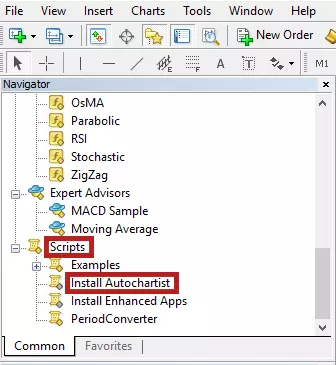
How do you use expert advisors?
Expert Advisors are programs that enable you to automate your trading on the MT4 platform. Expert Advisors (EAs) can be found in the ‘navigator’ tab to the top left of the screen within MetaTrader 4.
When you download MT4 from us, you’ll have two EAs already installed: MACD Sample and Moving Average. To activate either one of these EAs on a particular price chart, you first need to make sure that the ‘auto trading’ function is enabled.

Next, simply drag one of the EAs from the navigator window onto an open price chart.
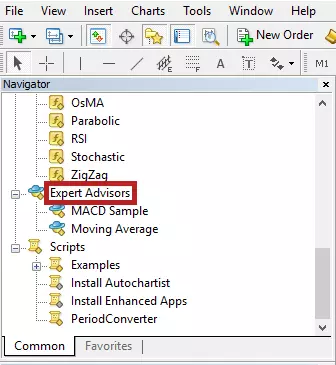
You can see if it has been activated or not by a smiley face icon in the top right corner of the price chart onto which you applied the EA.
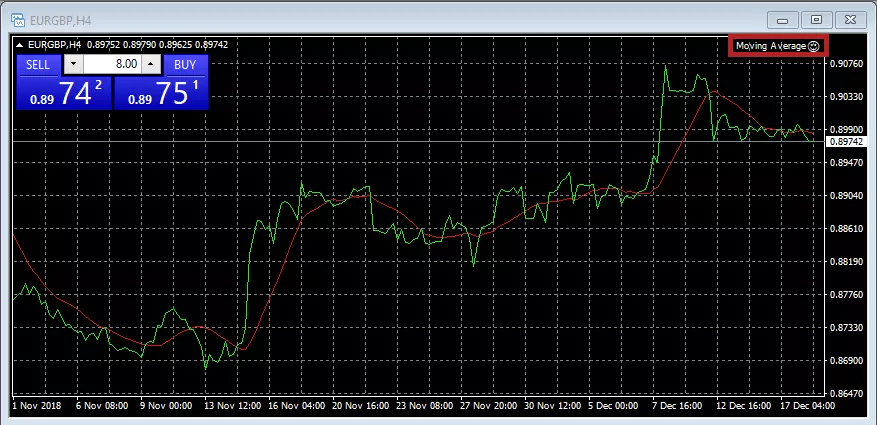
IG does not recommend or endorse any Expert Advisors and/or scripts
Please see our Metatrader 4 guide for more information
FAQs
Which MT4 Indicators can I use to see support and resistance levels?
Notable addons and indicators that can be used to identify levels of support and resistance include ‘Support Resistance Indicator’ and ‘Support Resistance’.
Autochartist is also capable of identifying support and resistance levels. This is because Autochartist effectively performs the function of multiple indicators at once thanks to its advanced pattern-recognition software.
How do I create my own custom indicator?
As well as downloading existing indicators and installing them onto your MT4, you can build your own custom indicators. The process for creating a custom indicator is similar to that for creating an Expert Advisor.
To do this, press F4 on the keyboard within the MT4 platform, which will bring up the MetaEditor display. In the MetaEditor display, click on ‘New’.
This will bring up the MQL Wizard, where you can create your own custom indicators.
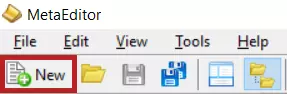
This will bring up the MQL Wizard, where you can create your own custom indicators.
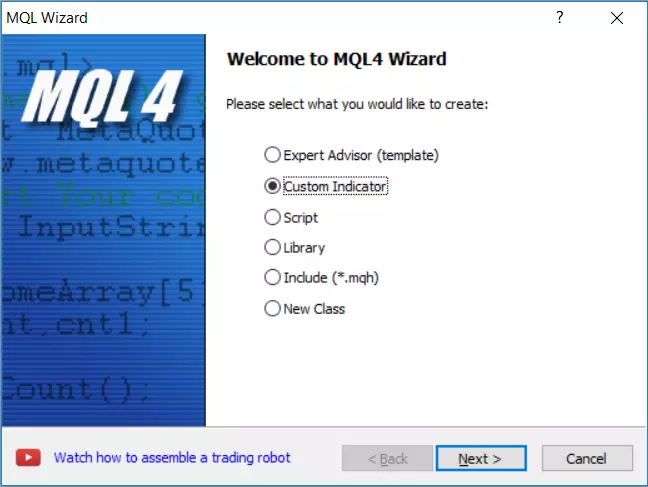
How Do I Install an MT4 Indicator?
To install an indicator onto MT4, you’ll need to copy the indicator file into a folder called ‘indicators’, which you’ll find by clicking ‘file’ in the top navigation bar and then selecting ‘open data folder’.
Can I try out MT4 Indicators on an MT4 Demo Account?
Yes, you can install all our free indicators and apps in an MT4 demo to test-drive them without committing any capital.